It’s no secret that the Astra WordPress theme is one of my favorites. In fact, my YouTube video tutorials on the subject have been viewed over 50,000 times. And a question I get asked a lot is:
How do I create and install the Astra Child Theme?
Astra makes it easy to create and install the Astra Child Theme. Visit their Child Theme Generator page and complete the fields. Click Advanced Options ↓ to white label your child theme with Author, Author URL, Description, and Screenshot.
Which is usually followed up with, Do I need the Astra child theme?
As a general rule, It is a good idea to install the Astra child theme. A child theme is the exact copy of the parent theme. With the Astra child theme activated, any theme customizations you make will not be affected when you update Astra.
In this article, you will learn how to create and install the Astra child theme. I will also explain the difference between a parent and child theme, and why you need both. Let’s get started!
How To Create and Install Astra Child Theme
1. The first step is to go to Astra’s Child Theme Generator page. In the Child Theme Name field, enter the name you wish to give your child theme.
2. Click Advanced Options ↓
3. Scroll down and type your business name in the Author field.
4. In the Author URI field, type a link to your website.
5. Scroll down and click Choose File to upload a featured image for your child theme.
6. Scroll back up to the top and click Generate. In the popup, save the Child Theme .zip file to your computer.
7. From your WordPress dashboard, click Appearance.
8. Click Themes.
9. Click Add New.
10. Click Upload Theme.
11. Click Choose File and select the Astra Child Theme .zip file from your computer. Then, click Install Now.
12. Click Activate.
13. That’s it. You’re done!
What is the Difference Between a Child Theme and Parent Theme?
The difference between a child theme and parent theme is that the child theme inherits the functionality and style of it’s parent, making it an exact copy. However, the child theme still requires it’s parent to function. Parent themes on the other hand can function without a child theme.
Do I need the Astra Child Theme?
As a general rule, it is best to create and install the Astra child theme when building your WordPress site. The primary purpose of the child theme is so that you can customize the theme files; otherwise, any changes you make to the parent theme files will be erased when you update the theme.
Even though the Astra Child Theme is the active theme, it won’t work without its parent theme – Astra. Therefore, you need to have both themes (Astra theme and your Astra Child theme) installed. Only the Astra Child Theme will be activated.
How do I know if the Astra child theme is activated?
From your WordPress dashboard, go to Appearance > Themes. If your site is configured correctly, you will see the active Astra child theme on the left and the Astra parent theme installed on the right:
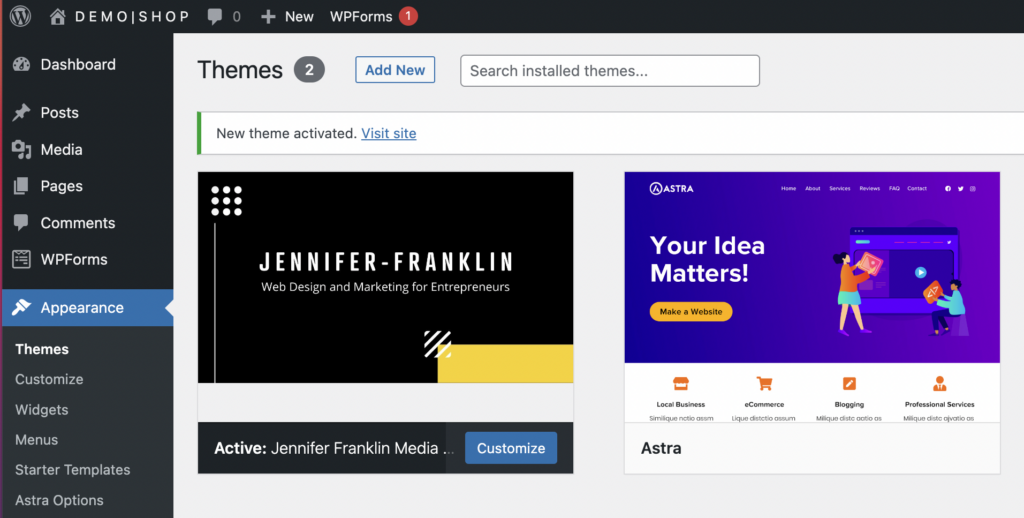
RELATED: I think you might like this video tutorial, How to Install and Customize Astra WordPress Theme with easy to customize Starter Sites (a fast and easy way to get a professional looking WordPress website design). Get an instant website design in minutes:
RELATED: You might also like this article How to Make a Photography Website on WordPress (Made EASY for Beginners).
Related Questions
Does Astra have a child theme?
Astra has an automated form found on the Astra Child Theme Generator page that makes it easy to create a child theme.
How do I download Astra child theme?
The easiest way to download the Astra child theme is using Astra’s Child Theme Generator. Fill out the Child Theme Name field with your business name and click Generate. Alternatively, you can install a child theme plugin or create the files and folders manually in your WordPress directory.









