Wondering what’s new in WordPress 5.9? This is the first major release of 2022 and it is packed with many new features and improvements.
In this article, I’ll give you a sneak peek into what’s coming in WordPress 5.9 such as:
- Full Site Editing
- New Theme Blocks
- Block Editor Improvements
Let’s head over to my WordPress website and I’ll show you around:
Full Site Editing (What It Is & How It Works)
Probably the most talked about update to WordPress 5.9 is FULL SITE EDITING or FSE.
Full site editing is a collection of new WordPress features that focus on styling blocks and using the BLOCK EDITOR for your entire website, not just the content area. This new release adds a lot more features to the site editing experience that are meant to make it easier to edit your WordPress theme so that you can create a custom website design without the need to code.
The problem is to be able to use Full Site Editing, you must use a block theme that supports this new feature. Block themes allow you to design everything using blocks.
At the time of this recording there are only a handful of block based themes available in the WordPress repository.
WordPress 5.9 introduces a completely new theme called Twenty Twenty-Two which is of course a block theme that allows us to take advantage of the new features.
In my WordPress 5.9 video walk through, I have the new Twenty Twenty-Two theme installed which is a block theme that takes full advantage of the new Full Site Editing feature.
When you activate a block theme, the first thing you might notice is that you lose access to the Customizer in the Appearance menu.
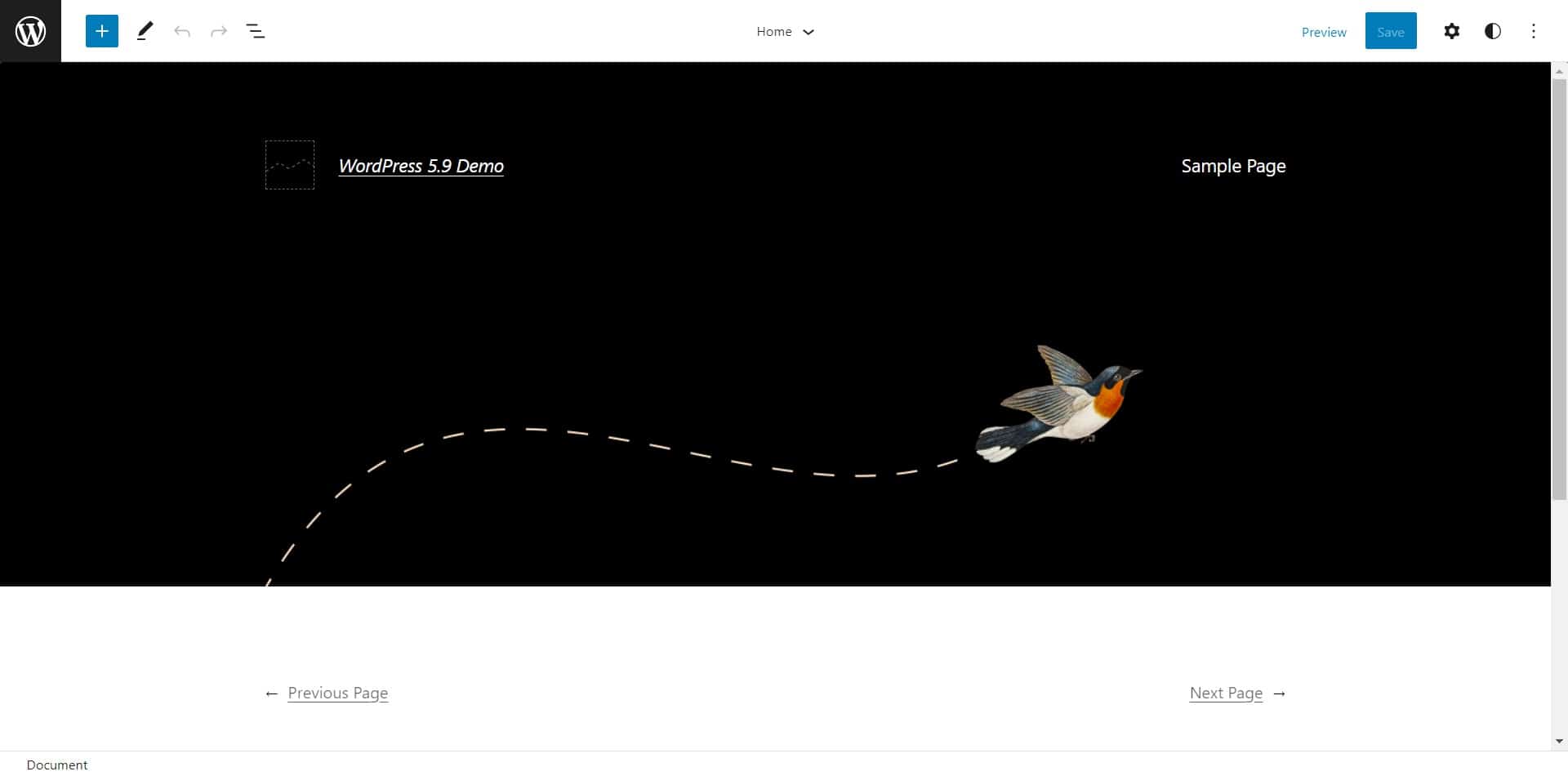
If this stresses you out…you are not alone.
I feel the same way at this point.
Note that this only applies to you if you are using a Block Based Theme; otherwise, if you are using any other WordPress theme then you will still be able to access the customizer and edi your header and footer however you wish.
The Appearance menu is completely different and features only the Theme and Editor pages. Click on the EDITOR link to open up Full Site Editing mode.
Everything works within the Gutenberg BLOCK editor so going forward you will use blocks to build your entire site.
Click on the WordPress logo in the top-left corner and you will be able to access your theme’s Templates and Template Parts.
You can edit any of the default templates and even create new ones by clicking the Add New button in the top-right corner.
In my opinion, this is still rather limited when compared to other more robust options.
Easily Move Sections in List View
In WordPress 5.9, you will now be able to do more within LIST VIEW: you can easily collapse the list view sections and click on an item to move it up or down.
This will allow you to easily jump to different parts of the content and quickly readjust your layout by clicking and dragging up or down.
Patterns
There is new improvement in version 5.9 to PATTERNS which adds an EXPLORE option that opens up the Pattern Library in a way that is much easier to navigate.
Patterns are a collection of pre-built blocks that allow you to add a pre-designed block to your WordPress website.
Add Site-Wide Styles GLOBAL STYLES
Another important feature of the site editor is the ability to create new styles for your theme that will be applied across your site.
In WordPress 5.9, the Global Styles interface replaces the Customizer and is now the only way to customize settings and styles when using a BLOCK theme.
Simply click on the Style icon on the top right corner of the screen when editing any post or page.
From here you can change the typography and colors of your website.
In addition, you can choose to save these changes for individual templates, template parts, or as a global style for your whole website.
Change Block Styles
With the site editor, you can also make changes to the styles of individual blocks used on your website.
Simply click on the Style button and then choose Blocks. You’ll see a list of blocks that you can edit and customize.
This allows you to set styles for individual blocks across your website. For instance, you can change button colors to match your brand colors, change heading font sizes, and more.
New Site-Wide Blocks
WordPress 5.9 introduces 10 new blocks made specifically for full site editing and located under the Theme category:
- Navigation
- Template Part
- Header
- Footer
- Post Author
- Next Post
- Previous Post
- Post Comments
- Term Description
- Archive Title
To access the new Theme blocks, navigate to the upper left hand side and click on the plus button. Scroll down to the THEME section.
Note that these SITE EDITOR BLOCKS can also be used inside a WordPress post or page which I think is pretty cool.
Block Editor Improvements in WordPress 5.9
WordPress 5.9 also introduces some improvements to the Block Editor.
When the BLOCK EDITOR was released a few years ago I was hesitant to change and suck with team CLASSIC EDITOR for quite a while.
If that sounds like you and you would like to avoid the BLOCK EDITOR altogether I encourage you to check out this video that I made that shows you how to disable the block editor so that you can use the CLASSIC EDITOR. I will link to it in the card above as well as the description below.
It has taken me a few years, but I am now more comfortable using the Block Editor when creating blog posts. However, I still find it rather clunky and less intuitive for building complex pages and custom web design.
If you’re like most of my clients who spend the majority of their time writing blog content I think you will find these new improvements to the block editor useful.
Better Headings Controls
The headings block now allows you to select a heading level from a vertical dropdown menu. You also have more typography, design, margin, and spacing options for your headings.
Rich URL Previews in Block Editor
Previously, when you hover your mouse over a link in the post editor, you only saw the URL. WordPress 5.9 will now fetch and display rich URL previews for links inside the post editor.
QUESTION OF THE DAY: Are You Excited About Full Site Editing? Let me know in the comments below.









