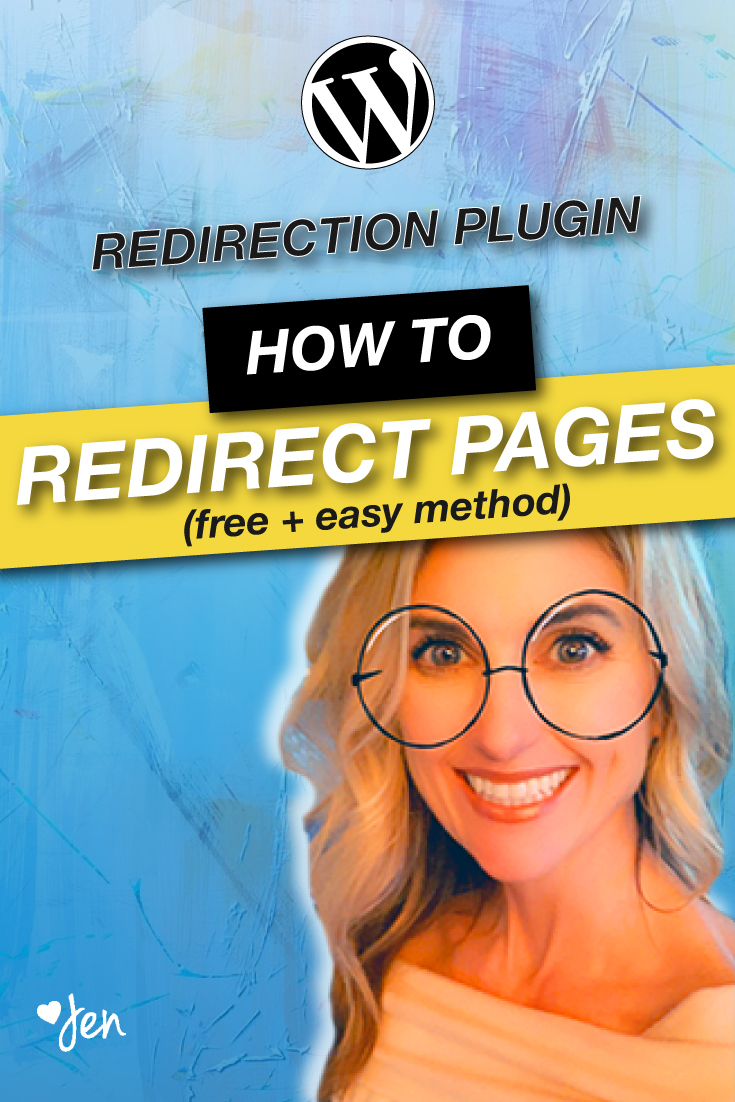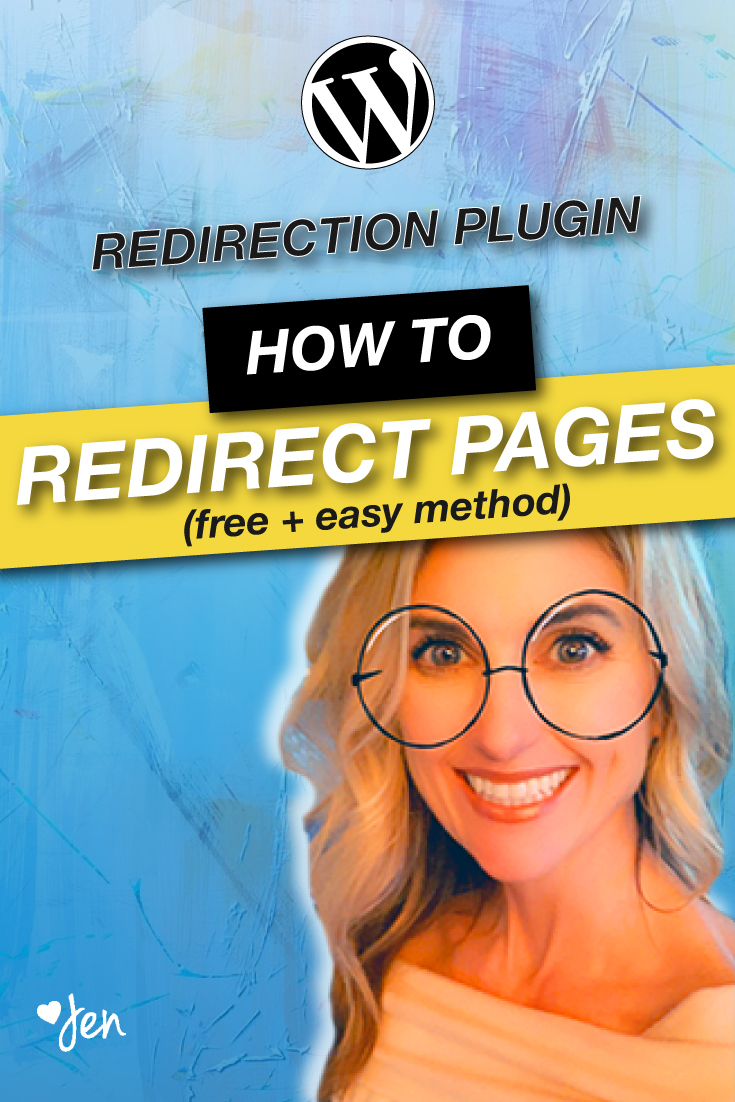Redirect WordPress Pages and Posts (Fast + Easy Method)
// WordPress Tutorial
In today’s video, you will learn how to redirect WordPress pages using the Redirection plugin.
This question came from Cristy in our WordPress Facebook group: How do I redirect visitors from my old WordPress page to my new one?
Cristy wanted to know how to redirect traffic from her waitlist page once her sales page is ready.
I created the following video to show you an easy way to redirect your WordPress pages and posts:
Why should I create a 301 redirect?
There are a couple reasons why you may want to create a 301 redirect:
1. You are creating a brand new page to replace an old one.
2. You are changing the permalink of your WordPress page.
What is the easiest way to redirect a WordPress page or post?
You can use the Redirection plugin to setup a redirect for your WordPress page in under 4 minutes.
Here's how:
- Login to your WordPress dashboard. Scroll down to PLUGINS > ADD NEW.
- Type REDIRECTION into the search box.
- Find the Redirection plugin in the list of plugins. Click INSTALL and ACTIVATE.
- To begin using the Redirection plugin, click on SETTINGS below the plugin name.
- Copy and paste the SOURCE URL. This is the WordPress page or post that you are redirecting traffic from.
- Copy and paste your TARGET URL. This is the WordPress page or post that you are redirecting traffic to.
- Click CHECK REDIRECT to confirm that your redirect is working.
That's it!
Today you learned an easy way to redirect WordPress pages or post using the Redirection plugin.
Do you have a question about WordPress?
Leave your comment below.
Have an amazing day!

RESOURCES MENTIONED
SAVE FOR LATER > PIN ME!