One of the more technical aspects of setting up your WordPress website is connecting your domain name to your web hosting account. And this is a question I get quite often,
How do I point my GoDaddy domain to my Cloudways hosting account?
The process to point your GoDaddy domain to Cloudways hosting can be broken down into 6 steps. It involves copying your IP Address from your Cloudways account. Then pasting it into the A record for your domain located in GoDaddy’s DNS management tool.
I will show you how to connect your GoDaddy domain name to your Cloudways web hosting account so that you can get your website live. Let’s get started!
Point your GoDaddy Domain to Cloudways Hosting (6 Steps)
Step 1: Go to your Cloudways web hosting account.
Enter your login details and click LOGIN NOW:
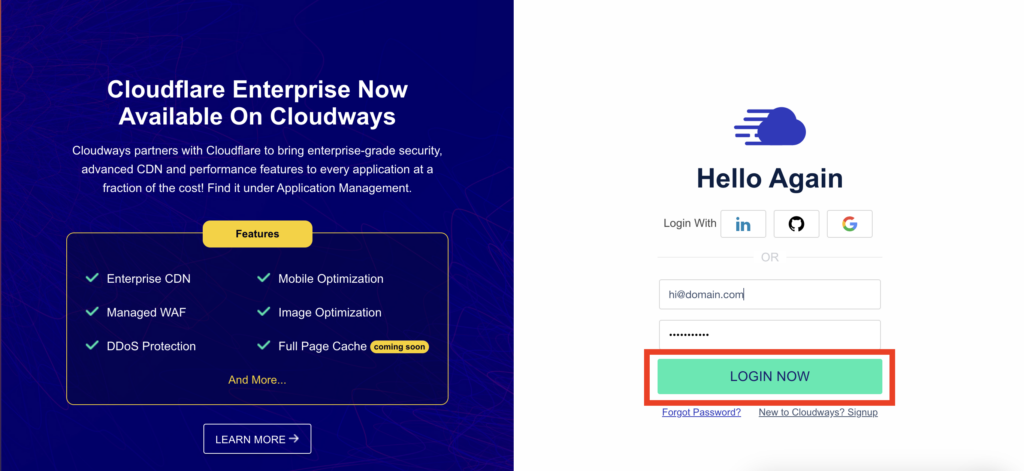
Step 2: Navigate to the Server Management page. On the Master Credentials tab, click to copy the Public IP address:
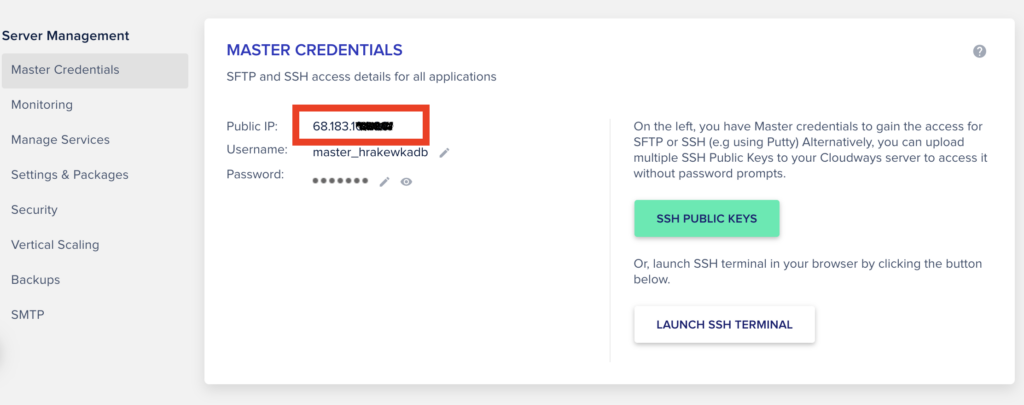
Step 3: Next, go to GoDaddy.com. Click Sign In > Sign In:
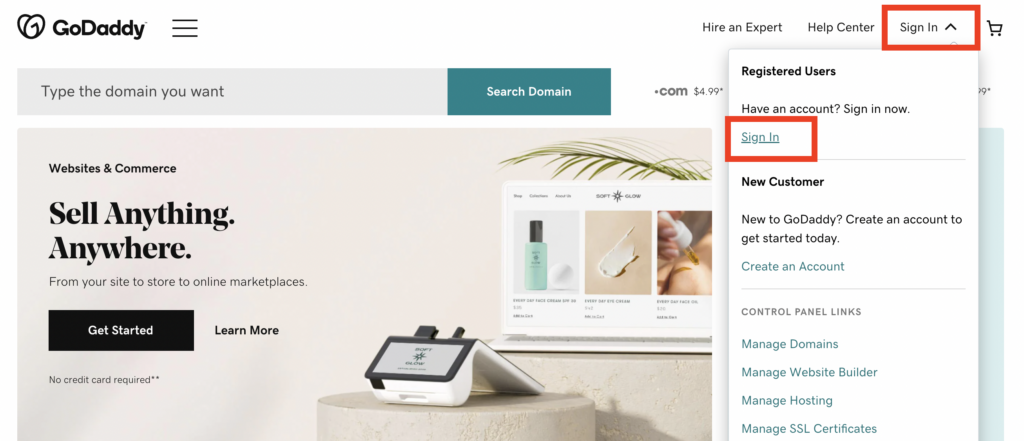
On the next screen enter your login details. Click Sign In:
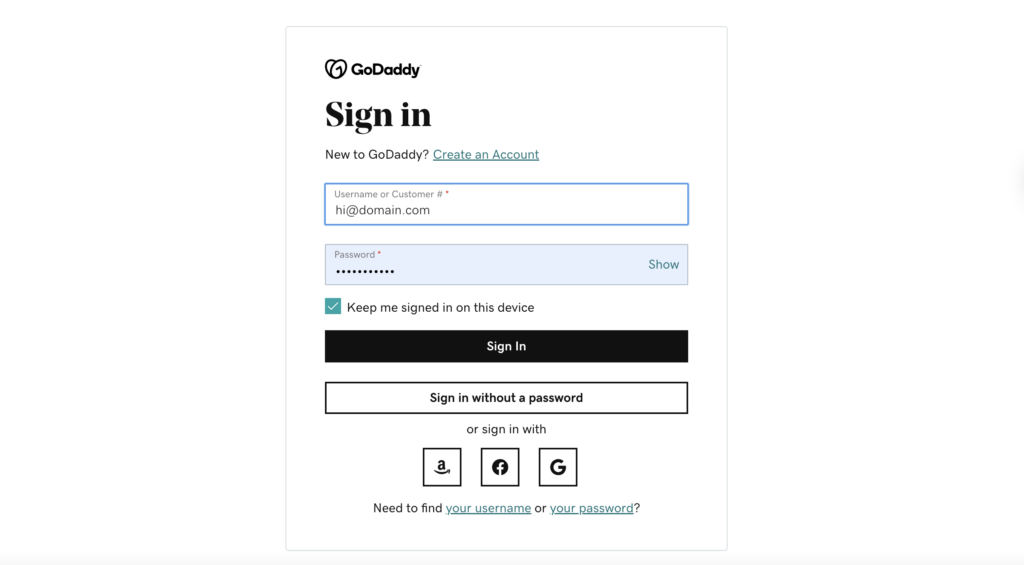
Step 4: Navigate to My Domains > DNS Management. In the Domain Name field type your domain name and click Search:
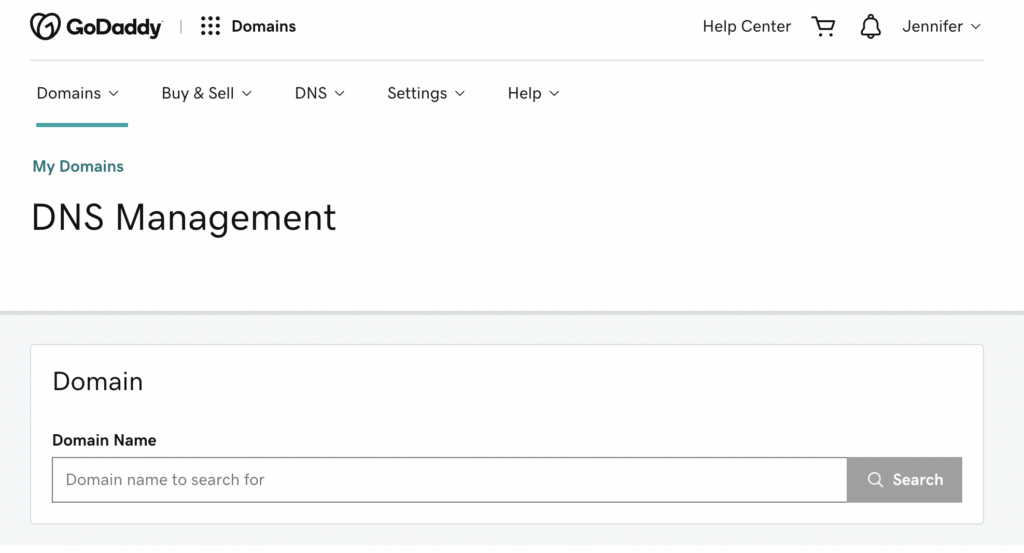
Scroll down to view the DNS records for your selected domain name.
Step 5: Edit the A Record.
Click on the “Pencil” icon located to the far right of the “A” record:
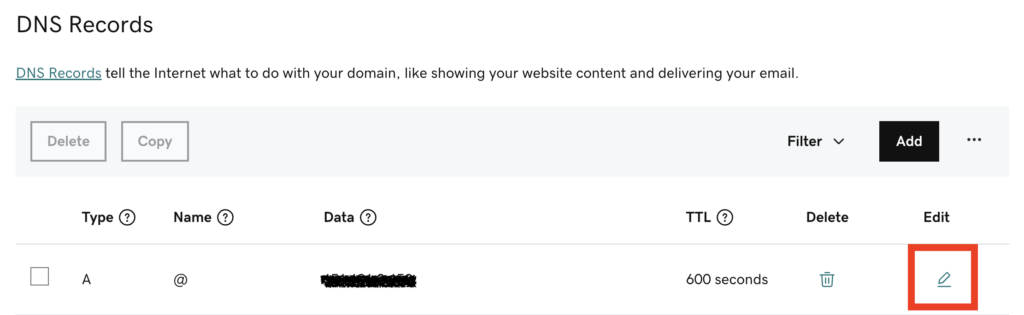
Next, paste the IP address copied from Cloudways into the Value field. Click Save:
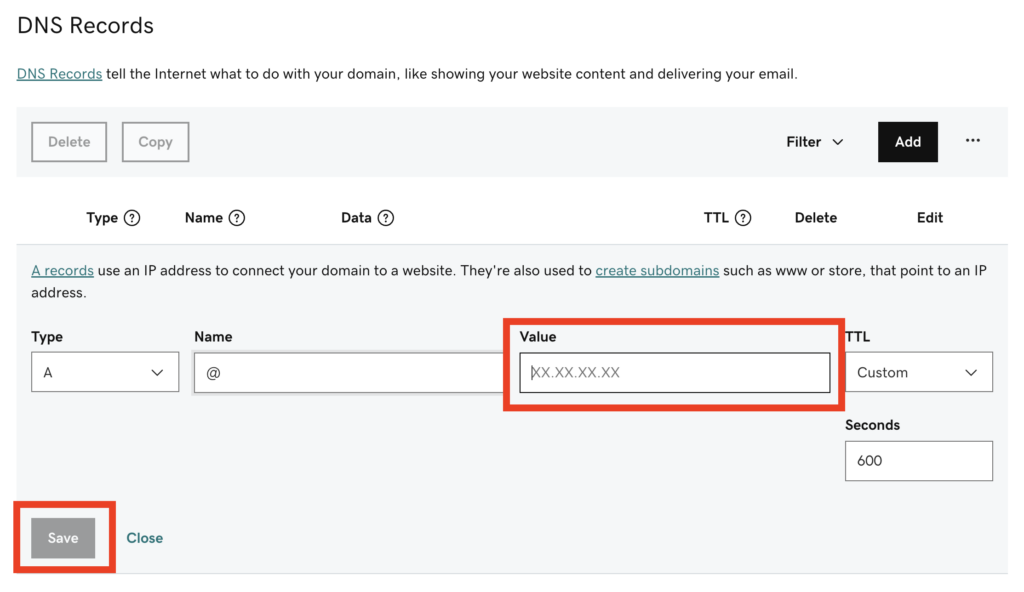
This is what your saved “A” record should look like:
- Type: A
- Name: @
- Value: IP Address of Your Cloudways Hosting
- TTL: Leave Default
- Seconds: Leave Default
Step 6: Edit the CNAME Record.
Click on “Pencil” icon located to the far right of the “CNAME” record:

Then, enter your domain name (without the www) into the Value field. Click Save:
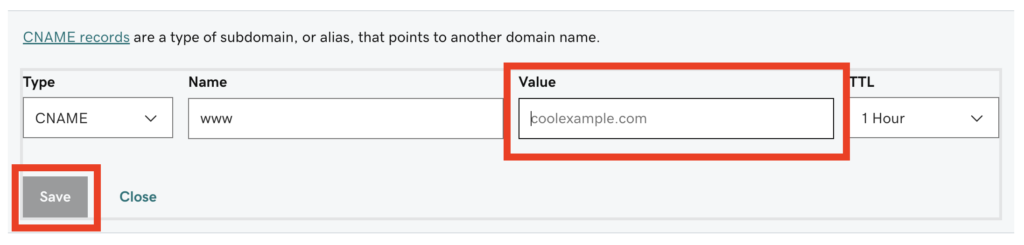
This is what your saved “CNAME” record should look like:
- Type: CNAME
- Name: www
- Value: Enter your domain name without ‘www’. For example: coolexample.com
- TTL: Leave Default
That’s it. You’re done!









