Wondering how to login to your WordPress dashboard? No worries – you are not alone!
Lost your password? I will show you how to recover that too.
If you’re like I was in the beginning, you’re not quite sure how to get logged in so that you can make changes to your WordPress site.
In the following video, you will learn how to access your WordPress admin dashboard through a direct link so you will be able to login and make changes to your website:
How to Login WordPress Admin Dashboard
1. From your browser’s address bar, add /login or /wp-admin to the end of your domain name like this:
- yourdomain.com/login
- yourdomain.com/wp-admin
2. Hit ENTER and you will be taken to your default login page:
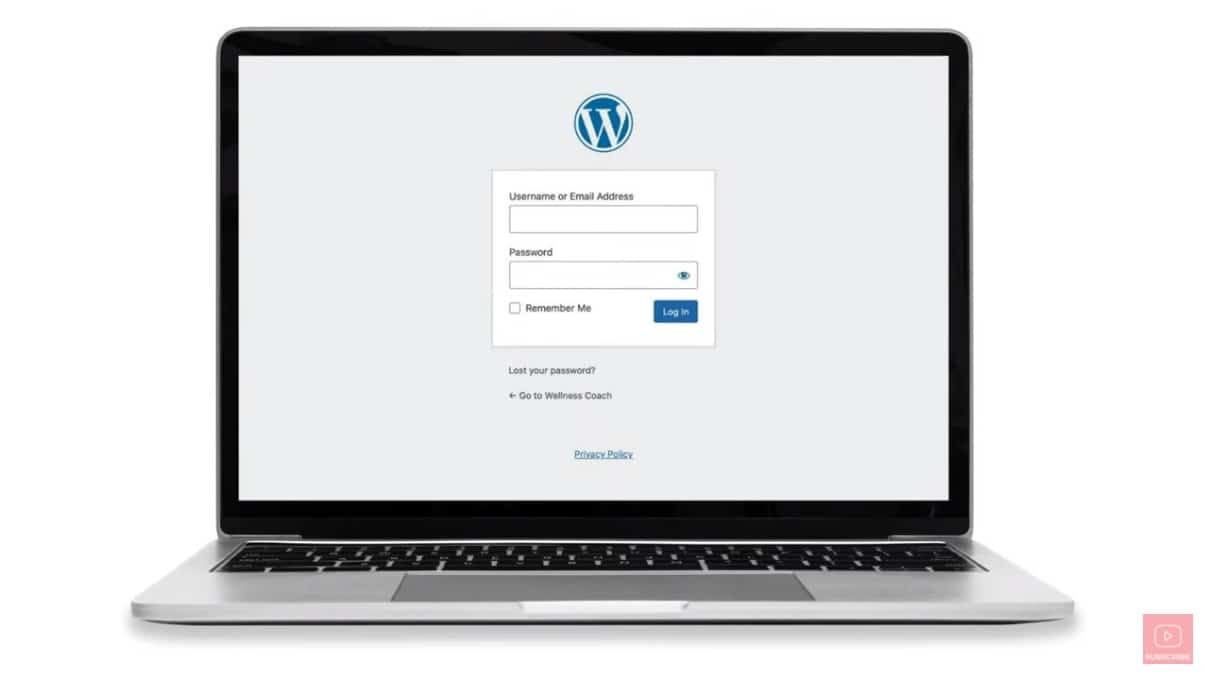
NOTE: This direct link method works with most WordPress installations.
3. Enter your WordPress Username or Email Address and Password in the appropriate fields. Your WordPress username and password were set up when you first installed WordPress.
4. Click LOGIN and you will be taken to your WordPress admin dashboard. This is also referred to as the backend of your WordPress site and is where you will be able to make changes to your site.
How Do I Reset My WordPress Password?
If you are unable to login because you forgot your login information, you will need to reset your WordPress password.
Here’s how to reset your WordPress admin password:
- Click the LOST YOUR PASSWORD? link at the bottom of the page.
- On the next page, enter the email address that you used when setting up your WordPress site. Click GET NEW PASSWORD.
- Next, you will receive an email with a link to set a new password. If you don’t receive it, be sure to check your spam folder.
- Click the link within the email and you will be taken to this page to set a new password:
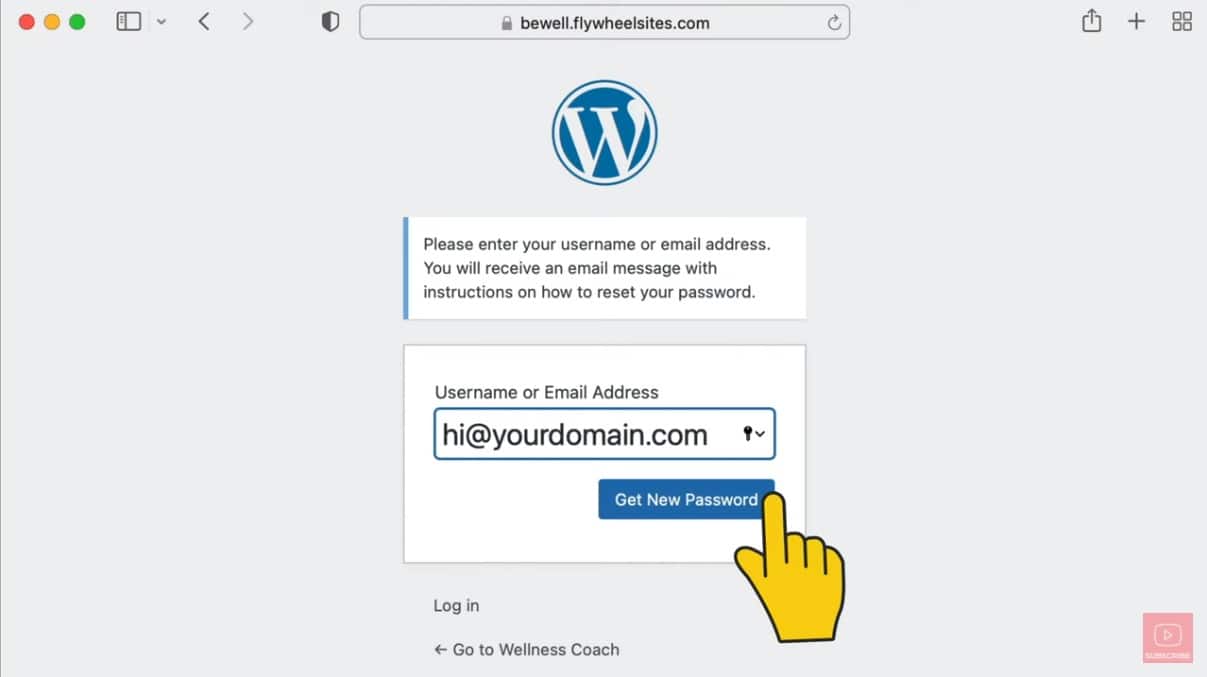
5. Choose a new password and click RESET PASSWORD.
Now you can login with your new password. Click LOGIN and enter your new username and password.
How to Customize WordPress Login Page
Now that you’ve got logged in to WordPress, you might be wondering how to customize your login page?
Watch the next video to learn how to create a custom WordPress login page:









