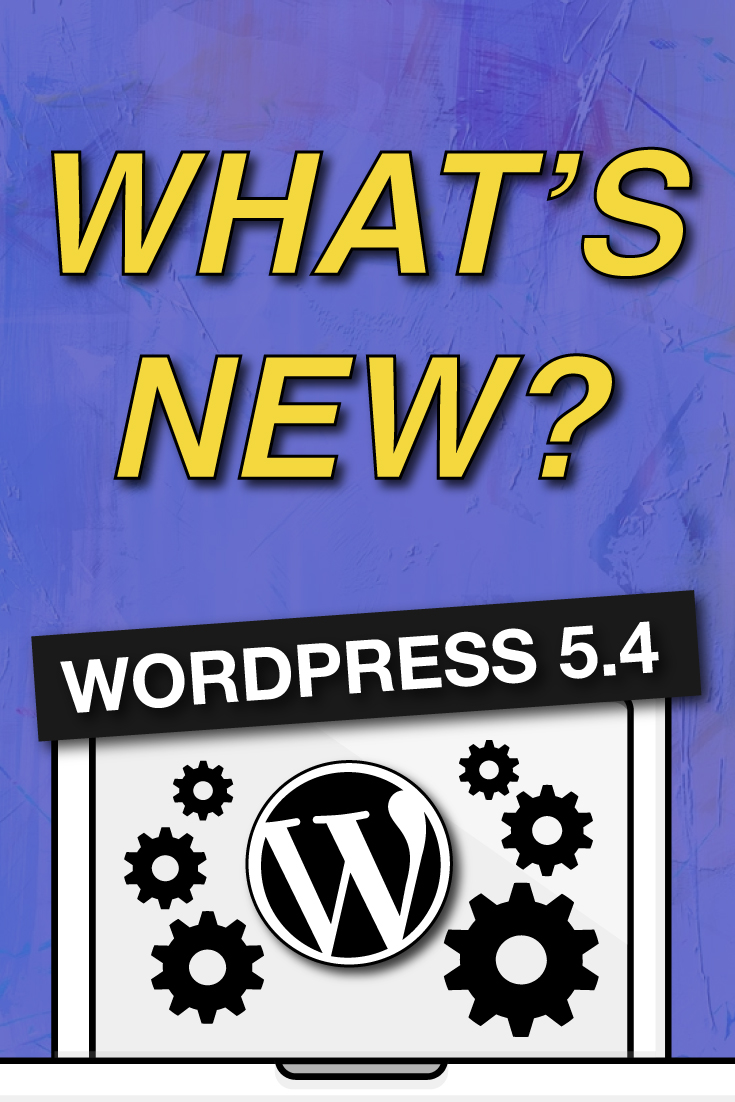Wondering what’s new in WordPress 5.4? A few days ago the first major WordPress update of 2020 was released.
- What's New in WordPress 5.4?
What’s New in WordPress 5.4?
WordPress 5.4 is full of lots of new features. Many are focused on the block editor and aim to improve the way you create content on your WordPress websites.
In this video, you will learn what’s new in WordPress 5.4 and which features I think you will want to try after updating your website:
Fullscreen Editor will be Default in WordPress 5.4
The first update you will notice right away is the FULL SCREEN EDITOR is default in WordPress 5.4.
This change will be noticeable on new WordPress installations, or if you are accessing the WordPress admin area from a new device, browser or in an incognito window.
If you are upgrading from WordPress 5.3 using the same browser and device that you normally use, then your editor will open with the last mode you had enabled.
You can exit the fullscreen mode by clicking on the Editor settings and unchecking the Fullscreen mode option.
It is super easy to turn off the fullscreen mode for block editors in WordPress. Simply edit a post or page, and click on the three-dot menu on the top-right corner of the screen. This will display the settings menu for the post editor.
From here, you simply need to click on the Fullscreen Mode to turn it off.
Block Selection Tool
A new button in the toolbar now allows you to easily select blocks. This is a really useful tool particularly when you have nested blocks inside a group block.
Breadcrumbs for the Modules
Breadcrumbs for the modules makes it easier to edit the rows, columns and blocks.
New Blocks in WordPress 5.4
WordPress 5.4 brings two new blocks for you to use while writing content:
- Social Icons Block
- Buttons Block
The Social Icons Block
As the name suggests, the Social Icons block allows you to add social media icons in your posts and pages.
Social Icons block only allows you to add social media icons with links to your profiles. It does not add social sharing buttons. For that, you’ll still need a social sharing plugin with sharing features. I recommend and use Social Warfare.
The Buttons Block
WordPress 5.4 introduces the Buttons block which will replace the Button block. As you can guess from the name of the new block, it allows you to add multiple buttons side by side.
You can select the background or gradient colors for each button and choose from two different styles.
Improved Blocks You Should Try in WordPress 5.4
Several blocks in WordPress 5.4 are improved with new enhancements. Here are the top changes that will make a big difference in your writing experience.
More Color Options for Blocks
WordPress 5.4 offers new color options for multiple blocks. This allows you to create more engaging layouts for your posts and pages.
Previously users were only able to change the color of all text in a paragraph. With WordPress 5.4, you can now change the color of any text inside a paragraph block.
You can also choose text and background colors with gradients for cover block, and you can even choose background and text colors for all the blocks inside a group block.
If you regularly use the Columns block, then you can also use colors for separating columns from regular paragraphs.
Select Image Sizes in the Gallery Block
Previously you were not able to select image sizes for images in the image gallery block. Now, you can select image size directly in the gallery block settings.
Improved Latest Posts Block
the Latest Posts block didn’t include the featured images. You can also choose the size and alignment for the featured image. This makes the Latest Posts block a lot more engaging and useful.
Drag and Drop to Add Featured Image
Previously, you needed to manually select to upload and set the featured image. This didn’t match the drag and drop ability of the content editor.
Now with WordPress 5.4, you can simply drag and drop an image to the featured image section.
This made it quite difficult to use the editor on mobile devices. WordPress 5.4 has fixed this with a fixed toolbar on the top.
Better Mobile Toolbar for Block Editor
Previously, if you had to edit a blog post using a mobile device, then you may have noticed how the block settings toolbar moved around.
You Can Now Embed TikTok Videos in WordPress
WordPress 5.4 includes oEmbed support for TikTok videos. Basically, you can now add TikTok videos to your WordPress posts and pages just like you would embed YouTube videos.