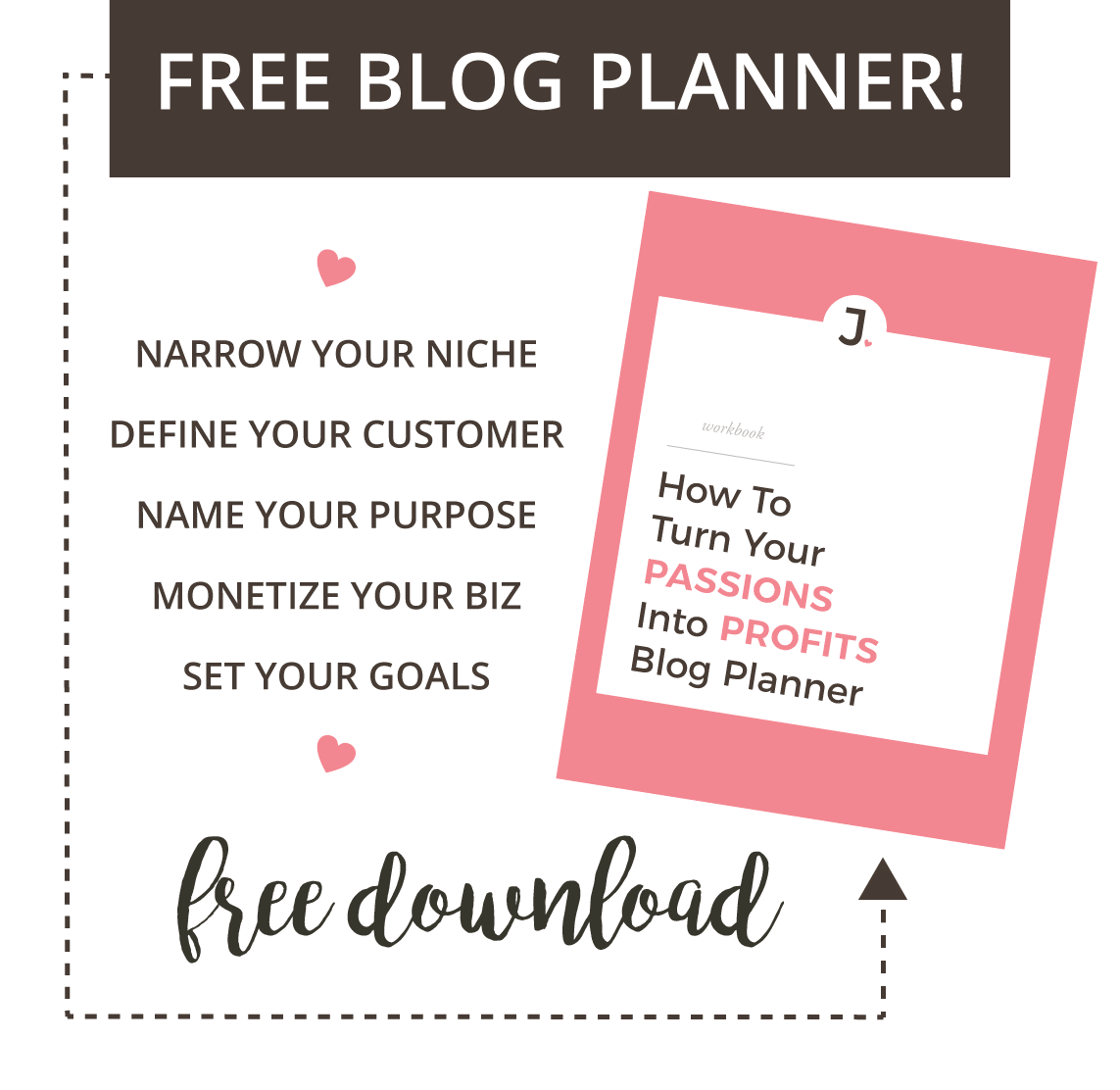Start A Blog
In the video below I show you how to install your WordPress website + domain name in under 20 minutes (+ save over $160.00 for the year!).
Click here to snag my GoDaddy Pro affiliate link to save $$$.
Are you ready to start a blog and share your story with the world, but not sure where to begin?
I can relate. When I set out to work from home in 2005, I had no idea how to get started.
With a lot of hard work and trial and error, I built a successful e-commerce website and blog.
| Related: Work From Home - How I Went From Traveling Saleswoman To Mompreneur
A question I get asked all the time is: "How do I get started?"
The first step, getting your blog online is fairly simple.
Get started with these three easy steps:
1. Purchase Domain Name + Hosting
2. Install WordPress
3. Add Content
1 | Domain Name + Hosting
Choosing a domain name is an important step in the process.
Dot com is by far the most popular comain available. Try and keep your domain name short, simple to remember and easy to spell.
In order for your web address to display content, you will need to purchase a hosting plan. This is where you rent space for your website files to reside.
| PRO TIP: You will want to be self-hosted as opposed to housing your blog on a free blog site, especially if you ever want to monetize your blog.
Snag your domain name + hosting for only $1.00 / month for the first year with my GoDaddy Pro affiliate link below.
Save over $160 for the first year!
2. INSTALL WORDPRESS
Once you are all signed up and are able to log in to your GoDaddy hosting account, you can get started installing WordPress.
You will click on the My Hosting link. In the upper right hand side is a Add Site button.
Next, you will be asked what domain you want to install it on. Click your domain or choose to set things up on a temporary domain.
Once installed, you will receive an installation complete page.
Click on GET STARTED to start the GoDaddy Setup Wizard.
3. ADD CONTENT
With WordPress, you don't need to know how to code to build a great website and blog.
To add content and customize your WordPress website, log in to your WordPress dashboard with your username and password here (be sure to change "yourdomain.com" to your domain name):
yourdomain.com/wp-admin
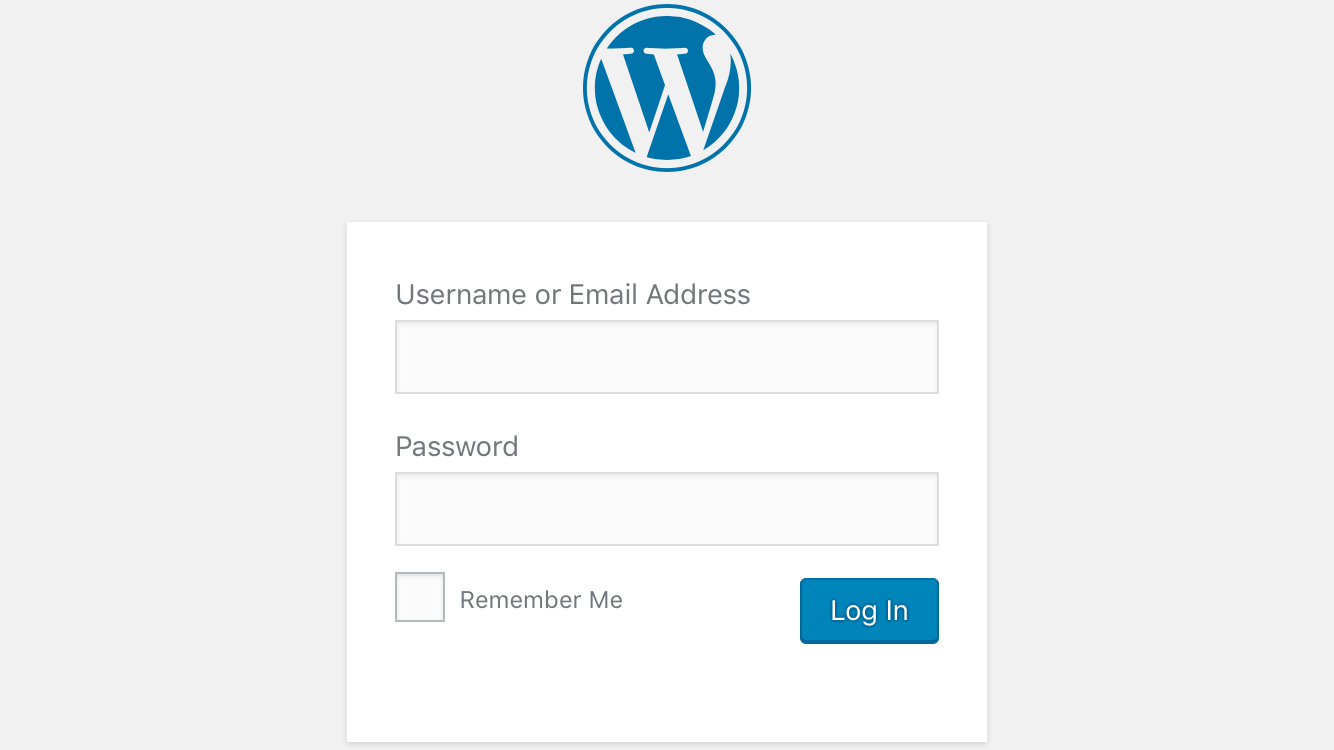
From here, you can control everything to do with your WordPress site: create pages, write posts, and install a WordPress Theme to change the look of your site.
You may find the following links helpful to get you started:
The First Four Pages Your Website Must Have + BONUS: How To Publish Them
How To Instantly Change the Look of You Website: Install A WordPress Theme!
Easy WordPress Website Design: How to Create + Edit Website Content in Minutes
Chat soon,
This page contains an affiliate link. If you make a purchase, I get paid a few bucks.
My fancy coffee habit thanks you! 🙂 Affiliate Disclosure.